This page relates to standalone SoapUI Pro, which has been replaced by ReadyAPI.
To try the new functionality, feel free to download a ReadyAPI trial.
Starting ReadyAPI with a floating license
After installing ReadyAPI you'll need to point it to the Licensing Server. You will only need to do this the first time you launch ReadyAPI. The first time it launches you will be prompted with the below page:
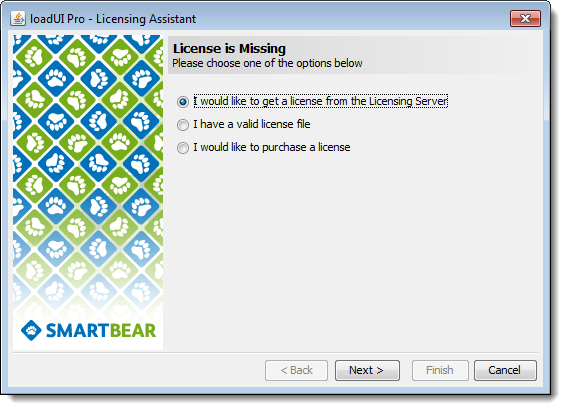
Choose the "I would like a license from the Licensing Server", and click Next. This takes you to the below page.
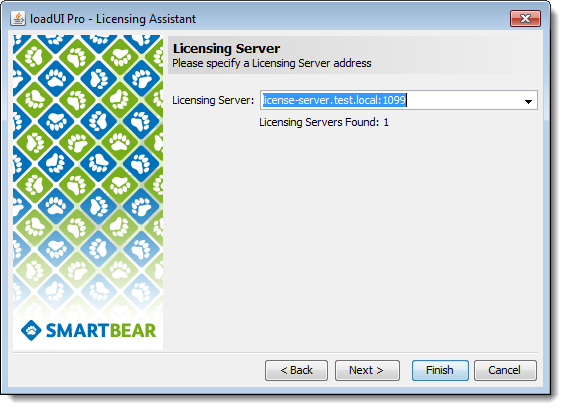
The Licensing Assistant will automatically detect if you have a Licensing Server installed on your network. You can also specify the IP-address of your Licensing Server manually if you wish. Click next.
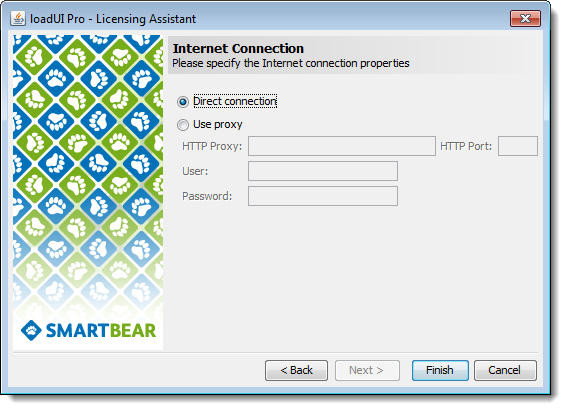
In the next step you choose if you are using a direct connection or a HTTP Proxy to access your Licensing Server. Choose what fits your set-up and click next.
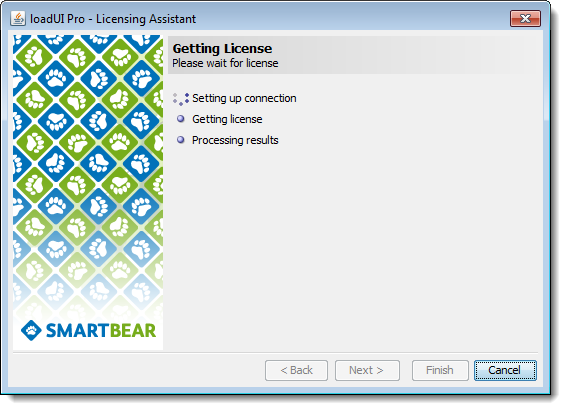
It will now set-up your floating license. Click Finish when it is done, and you're floating license is now installed in ReadyAPI on that machine!
Please note that if you are accessing the floating license server through a firewall (for example from a remote site or at home) you will need to open for RMI ports 1099 and 10991 accordingly.
If you ran into any issues during license activation, please consult with our License Troubleshooting guide. If you are still experiencing issues, please contact our support.