NOTE: This page contains information on standalone SoapUI Pro that has been replaced with ReadyAPI. To try enhanced request managing functionality, feel free to download a ReadyAPI trial from our website.
Overview
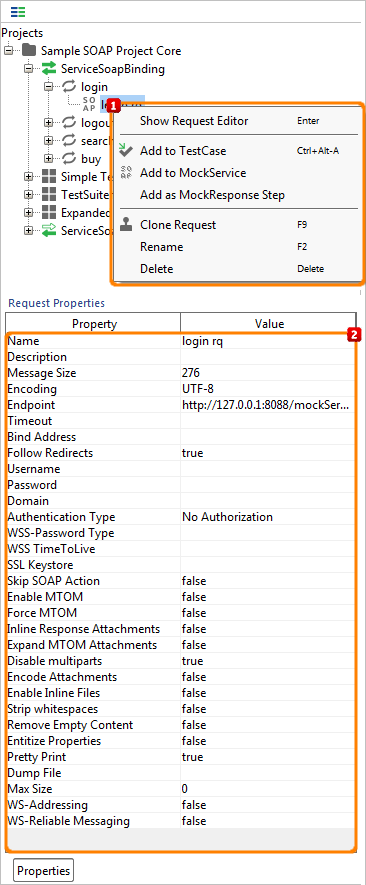
Request Action
The following actions are available from the request nodes' right-button menu
(see  of figure12a - overview for request action):
of figure12a - overview for request action):
Show Request Editor - opens the Request Editor described below.
Add to TestCase - prompts to add the request to a TestCase. If no TestCase is available, SoapUI will prompt to create both a TestSuite or TestCase if required.
Add to MockService - prompts to add the requests' operation to a MockService. If a response is available for the request, it will be used as the default MockResponse.
Add as MockResponse Step - prompts to create a MockResponse Step this request in an existing or new TestCase. If a response is available for the request, it will be used as the response content.
Copy to TestRequests (ReadyAPI only) - opens dialog for copying/merging this request to existing TestRequests (see below).
Clone Request - prompts to clone this request, the cloned request will be added to the operation and its request-editor will be opened.
Rename - prompts to rename the request in the navigator.
Delete - prompts to remove the request from its operation.
Online Help - Displays this page in an external browser.
Request Property
Click on the Properties tab at the bottom of the panel to view the properties.
Below are some explanation of each property in Request Properties Tab.
(see  of figure12 above - overview for request action ).
of figure12 above - overview for request action ).
General Properties
Name - the name of the request.
Description - an arbitrary description of the request, displayed as a tooltip over the requests node in the Navigator.
Message Size - The number of characters in the current request message (including whitespace).
Encoding - The encoding used by the request.
Endpoint - The endpoint for the request.
Bind Address - The local IP Address to bind to when sending the request.
WS-Addressing - enables/disables ws-addressing.
Follow Redirects - follows HTTP Redirect response messages.
Skip SOAP Action - does not add SOAPAction header to request.
Security/Authentication Properties
Username - The username to use if the request requires authentication.
Password - The password to use if the request requires authentication.
Domain - The domain to use if the request requires NTLM authentication).
WS-Password Type - Selects the type of WS-Security username/password token to dynamically add to each outgoing request. The above specified Username and Password values will be used for the corresponding header values.
WSS-TimeToLive - If set, automatically inserts a WSS TimeToLive token in any outgoing requests using the specified TimeToLive (in milliseconds).
SSL Keystore - sets path to SSL keystore for request.
Attachment-Related Properties
Enable MTOM/Inline - Enable MTOM-based transfer and inlining of binary data in the request (see Attachments).
Force MTOM - Always use MTOM packaging for requests, even if there are no MTOM attachments.
Inline Response Attachments - the entire HTTP response for a request (including MIME/XOP attachments, etc..) will be shown in the response editor instead of attachments being parsed and visible in the Response Attachments tab.
Expand MTOM Attachments - received MTOM attachments will be inlined into the response message editor, allowing correct viewing and validation of the actual message.
Disable Multipart - Tells SoapUI not to pack attachments with the same type into a multipart attachment, see Multipart Attachments for more details.
Encode Attachments - Tells SoapUI to automatically encode attachments that have a corresponding WSDL part with the xsd-type set to either base6Binary or hexBinary.
Enable Inline Files - enables/disables inline files , see Working with WS Attachments and Inline Files.
Entitize Properties - entitize property-expansion values.
Post-Processing Properties
Strip Whitespaces - Strips outgoing requests of any unnecessary whitespaces and XML comments, required by some servers.
Remove Empty Content - Removes empty elements/attributes from outgoing requests. This can be useful in Data Drive TestRequests which contain elements/attributes that not always contain data and should be removed in those cases.
Prity Print - enables more readable text format.
Dump File - file where response will be stored (This field is only writable in TestSteps).
Max Size - maximum numbers of bytes to receive.