As for now you’ve only been looking at the service-related features, let’s dig a bit more into the operations and their corresponding requests.
Operations
Each WSDL-based Service exposes a number of operations (conveniently named “operation” in the WSDL) that each have a request and response message format (both optional). In soapUI, the operations for a Service are shown as nodes under the Service node in the project navigator:
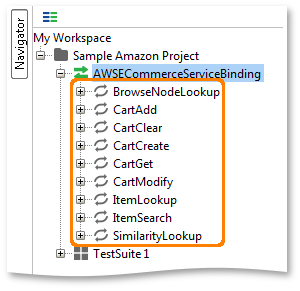
In soapUI there isn’t much you can do with an Operation; the bottom left properties show a number of read-only values for inspection purposes:
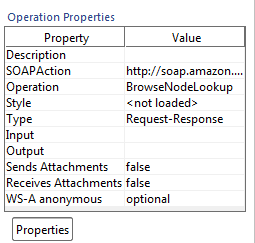
(The only property that can be edited here is the first one; “Description”)
Requests
For invoking an operation you can add any number of request objects to an operation in the navigator tree. soapUI by default creates a sample request for each operation when importing, as can be seen below:
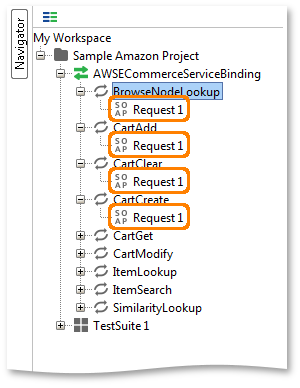
Double-clicking a request opens one of the more common concepts in soapUI, the request editor:
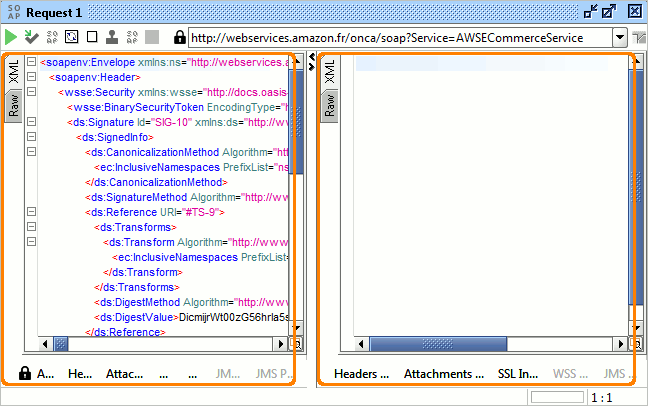
(a similar editor is available for JDBC, AMF, HTTP and REST requests).
The editor is divided into two main panels, one for the request (left in the above screenshot) and one for the response (right in the screenshot).
Tip: If you don’t won’t these two editor next to each other you can either change their orientation or select to have them as tabs, all with corresponding buttons in the menu on the top right after the endpoint field (not visible in the above screenshot).
Each editor has a number of views (shown with vertical tabs along the left side of the editor) and a number of inspectors at the bottom;
- Views are for viewing the underlying request or response message in different ways
- Inspectors are either for adding non-message-body-content to a message or for inspecting the corresponding message in different ways.
Next Steps
Working with Messages
Authenticating SOAP Requests
SPNEGO/Kerberos Authentication
Operations and Requests
HTTP Headers