NOTE: This page contains information on standalone SoapUI Pro that has been replaced with ReadyAPI. To try extended message inspectors, feel free to download a ReadyAPI trial from our website.
ReadyAPI adds a number of WSDL Context sensitive message inspectors that are available for both the standard XML Source editor and the Outline Editor displaying context sensitive details for the currently selected content element.
The following inspectors are currently available:
- XSD - displays XML Schema information for the selected node
- Table - displays a tabular view of the current nodes' siblings and children
- XML - displays XML fragment and XPath information for the current node
- Doc - displays schema documentation annotations if available
- Coverage - displays Message Coverage information for the selected node
Each tab is enabled or disabled if corresponding content is available.
XSD/XML Schema Inspector
The XML Schema Inspector displays the current nodes corresponding XML Schema definition if possible. For simple types (for example in a sequence), the containing complex type is displayed instead. The tab title will contain the name of the current type if available. The following screenshot shows schema information for a selected WebResult element in a Bing search result:
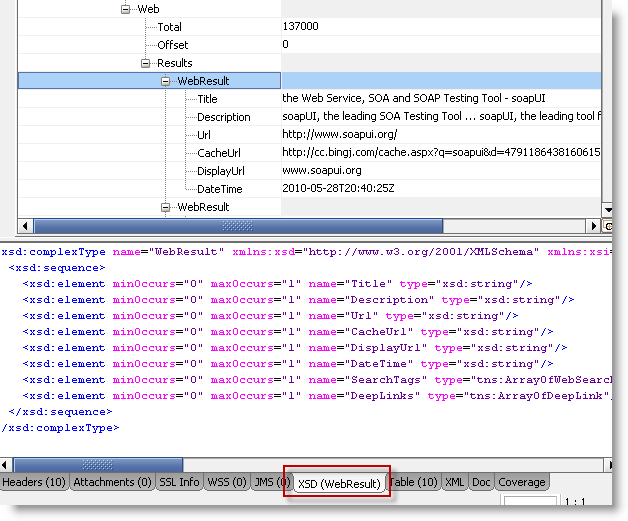
Note that the inspector requires the message to comply with the currently imported WSDL file, for example if a received response has an updated namespace, the inspector will not be able to display schema information.
Table Layout Inspector
The Table Inspector builds a tabular view of the current selected node and its siblings and children:
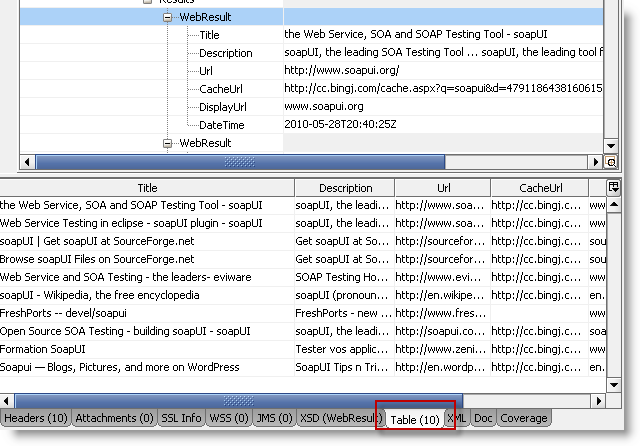
Here siblings correspond to rows in the table, children correspond to columns. For each sibling the same children that are available for the selected node are displayed
XML - XML Fragment/XPath Inspector
The XML Fragment/XPath inspector shows the XML fragment for the currently selected node, which can be useful when using the Outline Editor to navigate a message. It also displays the currently selected nodes XPath expression which can be selected and copied to the clipboard with Ctrl-C. The following screenshot shows an XML fragment for the same WebResult in the Bing search result used above:
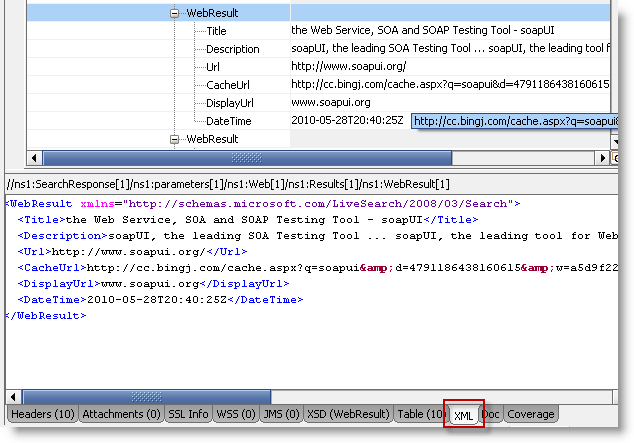
Doc - XML Schema Documentation Inspector
The Doc inspector displays any schema annotations for the currently selected type. These are also available as tooltips in the Outline Editor but can be useful in the Source Editor as shown in the following screenshot for a PayPal API request;
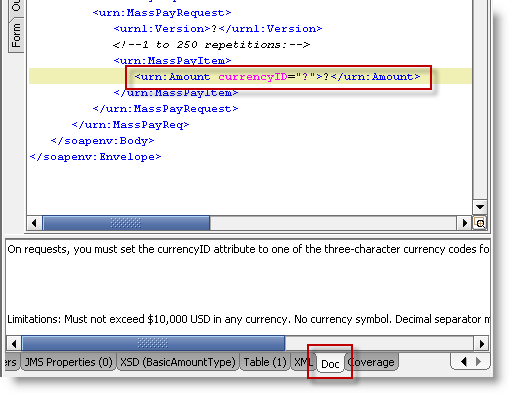
Coverage Inspector
When enabled via its toolbar, the coverage inspector continuously displays Message Coverage information for the current request or response message.
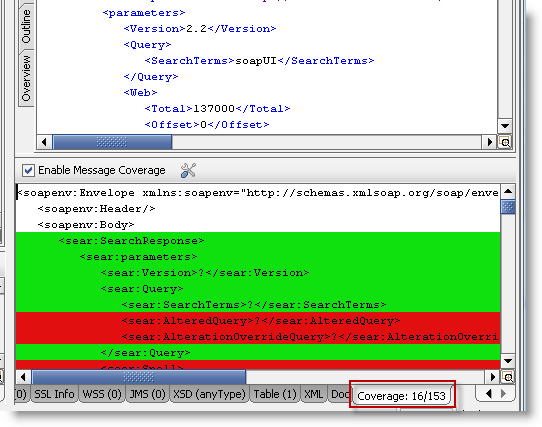
Here shown for a default Bing Web Search result, only 16 of 153 elements/attributes defined for the response are present in the current response message.