64-bit systems
Prerequisite
- Make sure that you have Java (JRE) installed on your system
Installation
- Download the Linux binary zip (no JRE) from http://www.soapui.org/
- Unzip it into a preferable directory such as your home folder or /opt
- Make sure that you have proper permissions on the unziped soapUI folder
- Go into the folder and run
$ bin/soapui.sh (open source) or $ bin/soapui-pro.sh (Pro)
32-bit systems
Once you've downloaded the installer the installation is pretty strait forward. Start it by just double-clicking on it. After preparing the installation which takes only a few seconds you'll see the starting screen:
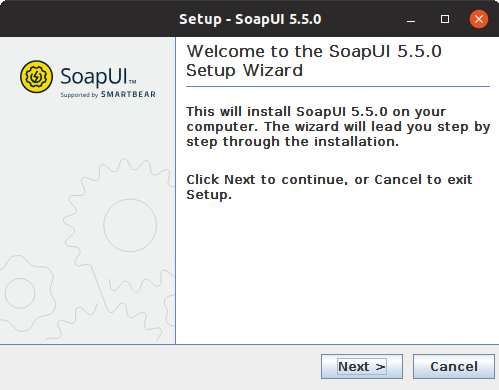
Click Next to continue.
Select the destination folder which by default is set to home/User/SmartBear/SoapUI-5.5.0:
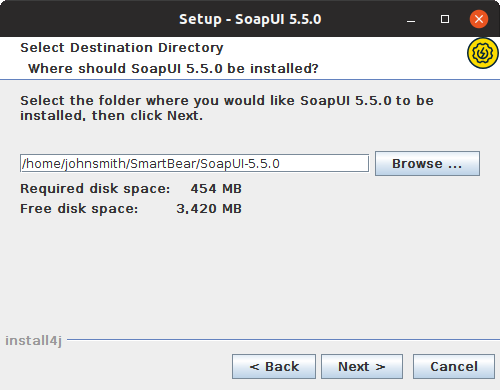
Next step gives you an opportunity to optionally include, as additional components, SoapUI source files, HermesJMS installation and tutorials:
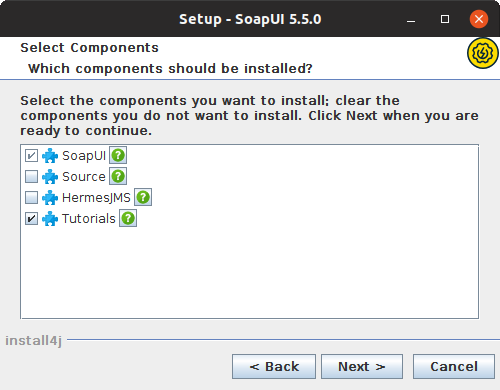
Note: If you choose to install HermesJMS, you will have to accept the HermesJMS license agreement.
If you choose to install SoapUI tutorials, specify the directory to which you want to install them.
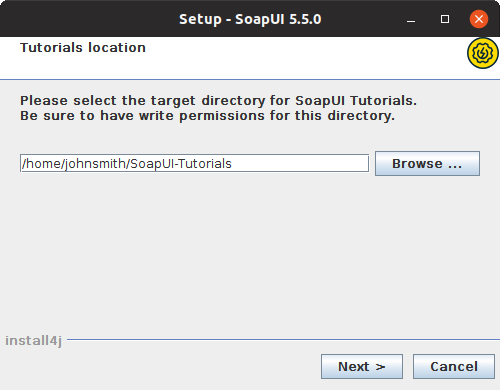
After that, specify the location where SoapUI will place symbolic links to.
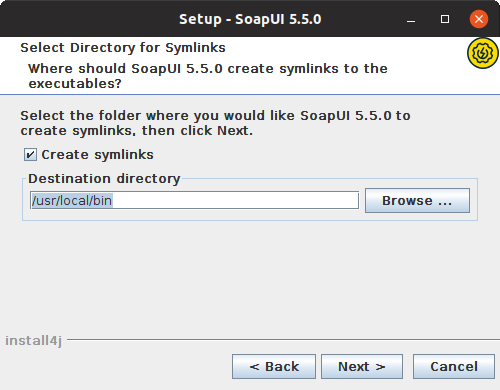
After that, a window appears where you'll be asked to select if a desktop icon should be created.
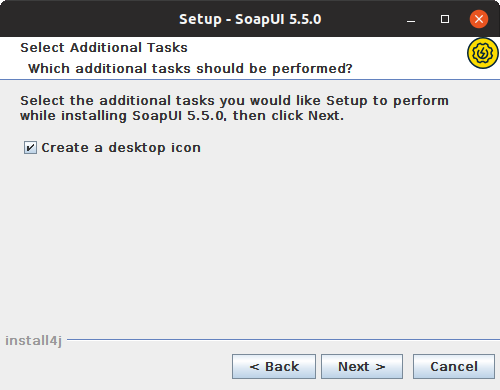
Finally, click Next to start the installation.
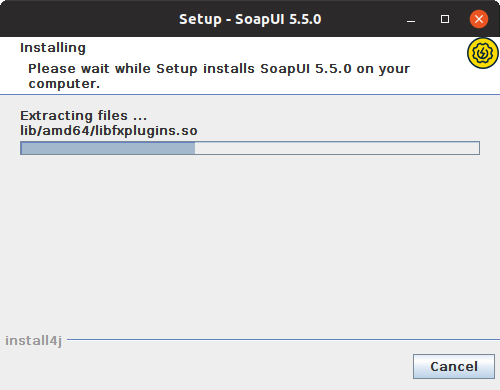
After a couple of minutes at most, the installation should be finished and you should see the next screen.
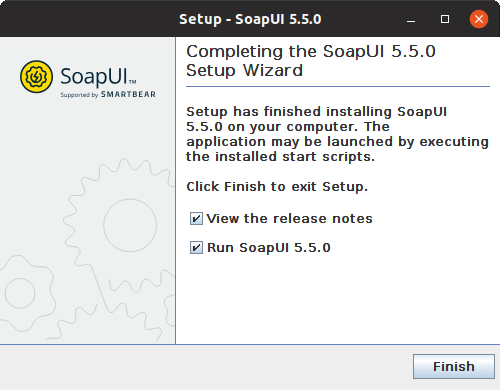
Now you are ready to use SoapUI.
No one knows APIs better than SmartBear. Find out what our Pro version of SoapUI can do to improve your testing.